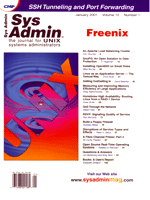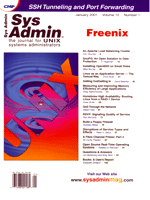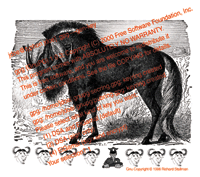 GnuPG:
An Open Solution to Data Protection GnuPG:
An Open Solution to Data Protection
D. Hageman
It has often been said that changing times dictate changes
in the way we interact with the world around us. In today's
world, the movement of private communications to the public arena
of the Internet is no exception to this rule. Businesses and individuals
are now finding the need to utilize computer networks to facilitate
their communications, and these transmissions of data need to be
protected from the prying eyes of the public. Phil Zimmerman recognized
this need, and in 1991 he created an application for protecting
data called Pretty Good Privacy (PGP). This software soon became
the primary program used for securing email communication. However,
changing times have again dictated that a new contender enter the
ring. This software is Gnu Privacy Guard.
What is Gnu Privacy Guard ?
Gnu
Privacy Guard (GnuPG or GPG), is an open, patent-free encryption
application whose main purpose is to protect communication and secure
data archives. It achieves this goal by implementing a hybrid cipher
system that utilizes both a symmetric cipher system and a public-key
cipher system. A symmetric cipher is a system that uses a single
key for encryption and decryption of data. One problem of using
only this type of cryptography system for securing communications
is that all parties must know and agree upon the key. The subsequent
concern is regarding the best way to securely transmit the information
about this key. Unfortunately, no sufficient method for performing
this task exists -- hence, the weakness in the nature of symmetric
cipers.
The
public-key cipher system utilizes two keys: a private one that is
used for decrypting data, and a public one for encrypting data.
This eliminates the problem of secure key communication that is
inherent in the symmetric cipher system, since the public key may
be freely transmitted. It is, however, imperative that the private
key be kept just that -- private. As such, the hybrid cryptosystem
is one in which the core is the public-key cipher and a symmetric
cipher is used to protect the private key.
GnuPG
is also intended to be an implementation of RFC2440, the OpenPGP
Internet Standard. This specification is based on Pretty Good Privacy
5.0, thus GnuPG (to some degree) is compatible with PGP. This compatbility
will be further refined as future versions of each software packages
are released. This a major feature that will interest free software
enthusiasts, allowing them to use open software to work with closed
systems.
Where Do I Get GnuPG?
The
source code and documentation for GnuPG can be found at its official
Web site, located at: http://www.gnupg.org. However, if you
are using a recent release of your favorite Linux distribution or
free UNIX, you may already have GnuPG installed. Since each flavor
of UNIX and its variants are different, it is up to the reader to
determine whether it is already installed. In this article, I will
be using RedHat Linux 7.0 for my examples and assume the reader
has a modest level of experience in using RedHat Linux. However,
what I will be demonstrating is applicable to most UNIX platforms.
How Do I Compile GnuPG?
If
you have discovered that you do not have GnuPG already installed
on your system, or if you would just like to compile it from scratch
for the experience, go to the official Web site, download the latest
source code, and uncompress it. It will create a directory with
a name of the form of gnupg-, followed by the version of
the application. At the time of this writing, the version is 1.0.3,
thus the directory name is gnupg-1.0.3. Change your current
working directory to this directory. I recommend that you take time
to read the NEWS and INSTALL file that is located in the source
tree. When you are ready to compile the software, type:
sh configure --enable-static-rnd=linux
This command will run the configure script that will attempt
to automatically detect your system type and capabilities and configure
the software package for your machine. In the example that I have
shown, I added the --enable-static-rnd=linux switch to force
the use of /dev/random for access to random data because
I am using GnuPG on a Linux distribution. In theory, the configure
script should be intelligent enough to detect and select the best
option, but it is imperative that GnuPG have the optimal source
for random byte data for the platform on which you are compiling
the software. As I have already discussed, the strength in this
cryptography system is located in the keys, and when GnuPG generates
these keys, it needs a large quanity of random byte data. If you
fail to have this, you will have weak keys, thus weak protection
of data.
After
you have run the configure script, it will generate the appropriate
makefiles for your system. After it has completed this, you should
simply be able to type:
make
And if there are no errors, follow it up by:
make install
After this command is completed and you have ensured that
the gpg executable is in your system path, GnuPG should be
ready to use, except for one small thing. It is recommended that
you make GnuPG setuid root. It is usually a poor idea to
do this with software, but it is necessary in this case because
GnuPG can only allocate pages of memory that are not paged out to
the disk as root. The concern is that if this information
is paged out to disk, prying eyes could conceivably manipulate the
data on the disk to retrieve your keys, taint your data, or other
things that could compromise the strength of your key pairs. This
last item is optional, but if you choose not do it, GnuPG will repeatedly
advise you that it would be a good idea if you did.
How Do I Set Up GnuPG?
The
configuration process for GnuPG has been made as painless as possible
by the developers. The default values the GnuPG will use are adequate
for most users. They occasionally need to be modified to accommodate
special needs, but if you recognize these special needs, then you
will probably know what requires modification. All use of GnuPG
should be done on a local computer. It will work on a remote machine,
but there's no guarantee that tampering with your connection
or the remote machine won't occur. In my examples, the values
that I have input into the software are in bold print.
The
first step in setting up GnuPG is to generate your public and private
key pairs. This is done by the following command:
[jdoe@typhon jdoe] gpg --gen-key
gpg (GnuPG) 1.0.3; Copyright (C) 2000 Free Software Foundation, Inc.
This program comes with ABSOLUTELY NO WARRANTY.
This is free software, and you are welcome to redistribute it
under certain conditions. See the file COPYING for details.
gpg: /home/jdoe/.gnupg/secring.gpg: keyring created
gpg: /home/jdoe/.gnupg/pubring.gpg: keyring created
Please select what kind of key you want:
(1) DSA and ElGamal (default)
(2) DSA (sign only)
(4) ElGamal (sign and encrypt)
Your selection? 1
GnuPG
currently supports three key types: DSA, ElGamal, and RSA (which
was recently acquired due to the expiration of the patent protecting
that algorithm). However, as of version 1.0.3, it can only generate
keys of the first two types with RSA key generation planned for
a future release. The recommended option at this time is the first
one to generate both a DSA key and an ElGamal key. After you select
this option, you will see output similar to the following:
DSA keypair will have 1024 bits.
About to generate a new ELG-E keypair.
minimum keysize is 768 bits
default keysize is 1024 bits
highest suggested keysize is 2048 bits
What keysize do you want? (1024) 1024
It
is now prompting you to enter the size of the key you want to generate.
All other things being equal, the higher the bit size of your key,
the stronger it is. However, because other factors are involved,
this is not always the case, and these other variables have a good
possibility of weakening your keys. Thus, the recommended key size
is 1024 bits, due to the possibility of large hash sizes weakening
the keys. After you select 1024, you will see output similar to
the following, prompting you for input on the expiration time of
your keys:
Please specify how long the key should be valid.
0 = key does not expire
<n> = key expires in n days
<n>w = key expires in n weeks
<n>m = key expires in n months
<n>y = key expires in n years
Key is valid for? (0) 0
Key does not expire at all
Is this correct (y/n)? y
At
this point, you have the option of selecting a time period after
which your keys will expire. If you are truly paranoid, and some
experts recommend it depending on the data you are handling, then
you should choose an expiration date for your keys. Most users will
find this inconvenient for them, thus the default option is that
the key will not expire. After you select your preference, GnuPG
will prompt you for verification and then continue with something
like the following:
You need a User-ID to identify your key; the software constructs
the user id from Real Name, Comment and Email Address in this form:
"Heinrich Heine (Der Dichter) <[email protected]>"
Real name: John Doe
Email address: [email protected]
Comment:
You selected this USER-ID:
"John Doe <[email protected]>"
Change (N)ame, (C)omment, (E)mail or (O)kay/(Q)uit? O
You
then need to input your name (in the manner that you prefer it to
be displayed in the key management system), along with your email
address and any comments you want to add to your key when prompted.
GnuPG will help ensure that you don't make any mistakes by
prompting for verification since you cannot return to modify this
information at a later date. It then prompts you for a passphrase
to protect the private key of your key pair. It is a good idea to
follow the same rules that govern the choosing of good passwords.
Do not choose names, dates, addresses, or other data that is related
to you and easily accessible (i.e., guessable) by other people.
I like to pick longer passphrases (e.g., quotes from a book that
I have randomly pulled off the shelf). Try not to pick something
too long or you may regret it, because you will be required to type
this in every time you decode data that was sent to you using your
public key.
After
you have selected and verified your passphrase, GnuPG will begin
to generate your key. When this happens, you will see output similar
to the following:
We need to generate a lot of random bytes. It is a good idea to
perform some other action (type on the keyboard, move the mouse,
utilize the disks) during the prime generation; this gives the
random number generator a better chance to gain enough entropy.
+++++++++++++++++++++++++.+++++++++++++++++++++++++.+++++++++++++++++
++++++++++++++++++.++++++++++..++++++++++++++++++++++++++++++++++++++++>.
It is important to introduce a good amount of entropy into your
random byte generating device at this time. As the instructions
indicate, it is a good idea to type on the keyboard, move the mouse,
and do other system tasks to generate random data. On platforms
that utilize the Linux kernel, entropy is gained into /dev/random
mainly through the keyboard. As such, make sure you type copiously
when this happens on Linux systems. Once it completes, you have
finished the first step in setting up GnuPG!
The
next step is a safe guard against problems that might occur in the
future, such as forgetting your passphrase, having your private
key compromised, or simply deciding to change keys. I cannot stress
enough the importance of this step. In this step, I will go through
the process of generating a revocation certificate. This is certificate
will be used if you encounter any problems with your key pairs.
The command used to generate the revocation certificate is below:
[jdoe@typhon jdoe] gpg --output revoke.gpg --gen-revoke [email protected]
sec 1024D/4DD4162D 2000-09-28 John Doe <[email protected]>
Create a revocation certificate for this key? yes
Please select the reason for the revocation:
1 = Key has been compromised
2 = Key is superseded
3 = Key is no longer used
0 = Cancel
(Probably you want to select 1 here)
Your decision? 1
Enter an optional description; end it with an empty line:
>
Reason for revocation: Key has been compromised
(No description given)
Is this okay? yes
After
you generate this certificate, you must remove it from your computer
and store it in a safe place. I recommend storing it on a floppy
disk (or two -- due to the fail rate of this media type) and
put it in a safe place. If you do not do this, and someone acquires
this certificate, they can make your key pair sterile.
We
have now generated a key pair and the revocation certificate. The
next step is to export the public key into a format that we will
be able to distribute to colleagues. The keys are stored natively
in a binary format, so this does not allow for easy exchanging.
Because of this, when we export our public key, we will enable the
option called ASCII armor (which will translate the native binary
format into an ASCII block of text for easy exchanging of keys).
The command to do this is:
[jdoe@typhon jdor]$ gpg --armor --output "johndoe.gpg" --comment \
"John Doe <[email protected]>" --export [email protected]
This
will output your public key into the file you specify with the output
switch -- in this example, johndoe.gpg. You can now distribute
this file by sending it via email, posting it on your Web page,
or serving it using finger. Anyone who retrieves your public
key will be able to send secure messages to you. All parties with
whom you need to do two-way communication must do the same with
their public key and send it to you. Once you have received their
public key, you need to import their key into your keyring, and
verify its legitimacy. Shown below is a hypothetical key importing
for the public key of Jane Doe:
[jdoe@typhon jdoe]$ gpg --import janedoe.gpg
gpg: key 8E7A5B3B: public key imported
gpg: /home/johndoe/.gnupg/trustdb.gpg: trustdb created
gpg: Total number processed: 1
gpg: imported: 1
This
process imports the key into your keyring, but how do you know for
sure that this is the key belonging to Jane Doe? GnuPG enforces
this train of thought by warning you if you have not verified the
legitimacy of the public key you are working with. Once you have
verified that the key is legitimate, you need to sign the key. You
do this by the following:
[jdoe@typhon jdoe]$ gpg --edit-key [email protected]
gpg (GnuPG) 1.0.3; Copyright (C) 2000 Free Software Foundation, Inc.
This program comes with ABSOLUTELY NO WARRANTY. This is free
software, and you are welcome to redistribute it under certain
conditions. See the file COPYING for details.
pub 1024D/8E7A5B3B created: 2000-09-28 expires: never trust: -/q
sub 1024g/96A71488 created: 2000-09-28 expires: never
(1)Jane Doe <[email protected]>
This
will put you at a command prompt that allows you to do key management.
If you are interested in all the commands you can use in this interactive
mode, just type the command help. At the moment, though,
we are only interested in verifying and signing the key of Jane
Doe. We do this by first retrieving the fingerprint of her public
key. This is done by the fpr command as shown:
Command> fpr
pub 1024D/8E7A5B3B 2000-09-28 Jane Doe <[email protected]>
Fingerprint: EF71 7A8C 9667 152E 4156 19A1 7AD4 AF95 8E7A 5B3B
The
output will show you the fingerprint of Jane's public key.
Now you need to contact her in some manner to get absolute verification
that this is her key by comparing the fingerprint you have for her
key, with the one she displays for her key. It is important that
this is not done over email or through some other form that could
be manipulated. In fact, the ideal way to verify fingerprints is
to do it in person. Now that you have verified that the key you
have for Jane Doe is authentic, you must sign it to show that you
went through this process. This is done by using the sign
command in this interactive mode:
Command> sign
pub 1024D/8E7A5B3B created: 2000-09-28 expires: never trust: -/q
Fingerprint: EF71 7A8C 9667 152E 4156 19A1 7AD4 AF95 8E7A 5B3B
Jane Doe <[email protected]>
Are you really sure that you want to sign this key
with your key: "John Doe <[email protected]>"
Really sign? y
Once
you have answered yes to this question, it will ask you for the
passphrase to your private key so that you can sign Jane Doe's
key. You can then type quit and it will prompt you to save
your changes. You need to input yes to this question also. You can
now safely use Jane Doe's key with the knowledge that unless
something happens with her private key or passphrase, only she can
get the data you send to her. There are more details to key managemant;
what I have shown you here is only the tip of the iceberg. If you
intend to seriously use GnuPG, you should research this topic in
more detail.
I
will now show an example of encrypting data to send to another person.
You should first prepare the document for encryption. If you have
multiple documents, it is recommend that you archive them into one
single file so the receiving person doesn't have to type in
his or her passphrase for each individual document you send. Encrypting
a file is a simple process to remember because the command line
is very straightforward. It is not, however, particularly easy on
your machine because it is required to do a good amount of math
to encrypt the data. Do not be surprised if it takes some time.
An example command for encrypting data is:
[jdoe@typhon jdoe]$ gpg --output resume.doc.gpg --encrypt \
--recipient [email protected] resume.doc
The
encrypted document in the above example is named resume.doc.gpg.
After you send this document to the receiver, he or she will have
no problems decrypting it because that command is even easier then
the encryption command. It will take a while to decrypt it because
it has to do some math, just like when it encrypts. When you run
the following command, it will prompt you for the password and then
output the information to standard out, unless you specifiy the
--ouput switch. The command for this is:
[janedoe@typhon janedoe]$ gpg --ouput reply.doc --decrypt reply.doc.gpg
You need a passphrase to unlock the secret key for
user: "Jane Doe <[email protected]>"
1024-bit ELG-E key, ID 96A71488, created 2000-09-28 (main key ID 8E7A5B3B)
Enter passphrase:
Making Life Easier with GnuPG
Everything
I have covered to this point has been interacting with GnuPG by
using its command-line interface. It has been my experience, though,
that many people find this interface to be inadequate. Recognizing
this as a potential problem, a graphical user interface was created
that is distributed from GnuPG's official Web site. This front-end
interface is called Gnu Privacy Assistant. Experiment with this
front-end if you or your users have problems with the command-line
interface.
Conclusion
GnuPG
is an excellent tool for securing your data and communications.
However, there is no silver bullet when it comes to protecting sensitive
information. GnuPG can definitely help you, but it must be accompanied
by a well-implemented policy and enforcement. After a weak link
is created, it can compromise the whole system.
References
Official Website for GnuPG: http://www.gnupg.org
Annotated RFC2440 (OpenPGP Internet Specification): http://www.gnupg.org/rfc2440.html
Schneier,
Bruce. Applied Cyrptography, 1995. John Wiley & Sons,
Inc.
D. Hageman has been involved with the free software (as in
free speech, not free beer) movement since 1996. During this time
he has held jobs ranging from being a sysadmin for an ISP to being
a developer for a programming firm. He currently works as an independent
computer consultant. He can be reached at: [email protected].
|