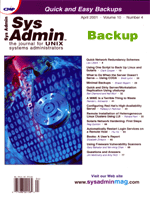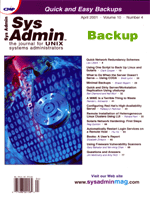Solaris
Network Hardening: First Steps Solaris
Network Hardening: First Steps
Reg Quinton
There is a security principle that says you should "configure
computers to provide only selected network services" (CERT
Coordination Centre: http://www.cert.org/ \ security-improvement/practices/p038.html).
The idea is that every network service you offer is an opportunity
for hackers and a risk to your system. That's not to say that
you shouldn't offer any services -- a mail server that
doesn't offer mail services isn't very useful. Instead,
you should have a good understanding of network services and you
should not offer any unnecessary service. This paper is a discussion
of tools you'll need to determine services offered by a Solaris
server. As such it's a first step in hardening a Solaris server.
Baseline -- What's There?
Before hardening a system you need to know what's on the
system and, better yet, how to find that out. There are three valuable
tools:
- netstat and rpcinfo, as provided by the vendor
- lsof, a public domain add on
All can be used to identify network services that your system
offers to clients on the network -- services that might be exploited.
You can find lsof at several sites. The home location is:
ftp://vic.cc.purdue.edu/pub/unix/lsof
The netstat Command
To determine the services that your system offers, try this command:
[2:20pm wally] netstat -a
UDP
Local Address Remote Address State
------------------- -------------------- -------
*.sunrpc Idle
*.* Unbound
*.32771 Idle
*.name Idle
...etc.
TCP
Local Address Remote Address Swind Send-Q Rwind Recv-Q State
--------------- ----------------- ----- ------ ----- ------ -------
*.* *.* 0 0 0 0 IDLE
*.sunrpc *.* 0 0 0 0 LISTEN
*.* *.* 0 0 0 0 IDLE
*.ftp *.* 0 0 0 0 LISTEN
...etc.
Active UNIX domain sockets
Address Type Vnode Conn Local Addr Remote Addr
6169a3d0 stream-ord 6176fa40 0 /tmp/.X11-unix/X0
...etc.
On a typical Solaris system, you'll find there's a lot going
on. The display above is broken into three parts:
- UDP services (User Datagram Protocol) -- A messaging service
built on IP
- TCP services (Transmission Control Protocol) -- A connection-orientated
service built on IP
- UNIX domain sockets
UDP and TCP services are Internet services available to the world
at large. UNIX Domain sockets are local "named pipe" services
available only to processes on the same system. You should be concerned
about all three service types. This is further complicated on Solaris
8, which implements IPv4 and the newer IPv6; you'll see UDP
and TCP on both.
Network services are either TCP or UDP based. In the netstat
-a output, look for TCP services in a "LISTEN" state
and UDP services in an "Idle" state to determine the services
that your system offers to the world.
In the above example, it should be apparent that there's
a TCP service with the ftp name (also port 21) in a "LISTEN"
state -- it's waiting for a client to connect and the two
processes will then start talking to one another. There's also
a UDP service at the name service (also port 42) in an "Idle"
state -- it's waiting for clients to send it messages (to
which it will respond). The mapping of service names (e.g., ftp,
name, telnet, smtp, etc.) to their corresponding
number is tabled in the file /etc/services. The Internet
Assigned Numbers Authority (IANA) manages the official names for
various IP ports, but it's not unusual for UNIX systems to
have incomplete data in /etc/services.
The command netstat -a shows all active network connections
and attempts to map IP numbers to host names, and port numbers to
service names. Where it cannot do the number-to-name mapping, it
will show the number instead. The command netstat -an will
display network connections without any attempt to map numbers to
names. To become familiar with this tool, read the manual page.
You may already know that the sendmail daemon provides
the smtp service (on port 25); and you should know that the
Apache Web server you installed some time ago provides the http
service (on port 80). Generally, determining the process that stands
behind a port (alternatively, the process that provides a service)
can be difficult. You can rely on documents like this, or you can
import a tool to help you. I am not aware of any vendor-provided
tools on Solaris that will do this for you.
The lsof Command
On Linux systems the command netstat -ap will show all
network connections as on Solaris with the addition of extra information
about the process providing the service -- you don't need
to use lsof on Linux. The lsof command (at this writing)
has not been ported to SGI/Irix systems. On those systems you can
use the fuser command to determine the process behind a service
port. The fuser command on Solaris doesn't support that
feature.
lsof(8) is an excellent tool (but it's not part of
the Solaris distribution) that you can use to determine the processes
that provide network services. At our site we install lsof
on most UNIX systems. Here's how you can use it to find the
network services you offer:
[3:37pm wally] su
[3:37pm wally]# lsof -i | egrep 'COMMAND|LISTEN|Idle'
COMMAND PID USER FD TYPE DEVICE SIZE/OFF NODE NAME
rpcbind 104 root 3u inet 0xf5e9eec0 0t0 UDP *:sunrpc (Idle)
rpcbind 104 root 5u inet 0xf5970138 0t0 UDP *:32771 (Idle)
rpcbind 104 root 6u inet 0xf5970038 0t0 TCP *:sunrpc (LISTEN)
inetd 123 root 4u inet 0xf59702b8 0t0 TCP *:ftp (LISTEN)
inetd 123 root 5u inet 0xf59701b8 0t0 TCP *:shell (LISTEN)
inetd 123 root 6u inet 0xf5970538 0t0 TCP *:dtspc (LISTEN)
inetd 123 root 7u inet 0xf5e9e640 0t0 TCP *:ident (LISTEN)
syslogd 128 root 4u inet 0xf5e9e7c0 0t0 UDP *:syslog (Idle)
dtlogin 203 root 6u inet 0xf601dc48 0t0 UDP *:177 (Idle)
dtlogin 203 root 7u inet 0xf601da48 0t0 TCP *:32771 (LISTEN)
sshd 270 root 3u inet 0xf601d648 0t0 TCP *:22 (LISTEN)
Xsun 2357 reggers 7u inet 0xf601da48 0t0 TCP *:32771 (LISTEN)
Xsun 2357 reggers 9u inet 0xf62027d0 0t0 TCP *:6000 (LISTEN)
dtlogin 2358 root 7u inet 0xf601da48 0t0 TCP *:32771 (LISTEN)
...etc.
Note that browsing all network connections with lsof will usually
require root user privileges. Typically, lsof is installed
with only enough privileges to view network connections attached to
your processes, you aren't allowed to peek at other processes
unless you are the root user.
You can use lsof to determine the services you offer to
the network (look for TCP sockets in a LISTEN state and UDP sockets
in an "Idle" state), as well as the program that provides
the service. The listing even shows the process id -- the sshd
program is running as process id 270 and that's the process
offering the TCP service at port 22. We now have the information
we need:
[4:16pm wally] ps -fp 270
UID PID PPID C STIME TTY TIME CMD
root 270 1 0 Jun 19 ? 4:31 /usr/local/etc/sshd
[4:17pm wally] man sshd
SSHD(8) SSH SSHD(8)
NAME
sshd - secure shell daemon
SYNOPSIS
sshd [-b bits] [-d ] [-f config_file] [-g login_grace_time]
[-h host_key_file] [-i ] [-k key_gen_time] [-p port] [-q ]
[-V version]
...etc.
Once you've determined the program behind the service, it's
usually not very hard to figure out what's going on -- read
the manual page for the program. With a little investigation, we've
found out that we offer a TCP service on port 22 with the sshd
program -- the secure shell daemon that peers with the ssh
and scp commands. That port is not listed in my /etc/services.
It should be; the IANA has named it the ssh service. Ssh
services are an important security-enhanced replacement for many older,
less secure services (i.e., telnet, rlogin, rsh
and ftp).
Services Provided by inetd
There's a couple of wrinkles you need to be aware of. First,
note in the lsof example that the inetd process is
listening for the ftp service. That's a bit of a surprise
because you'd think it would be the ftp daemon. The
inetd manual page will tell you how the inetd process
is driven by a configuration file that lists services it should
listen for and applications it should run when a connection is made.
The application inetd invokes when a connection is established
to the ftp service is in fact the ftp daemon:
[3:02pm wally] grep ftp /etc/inetd.conf
ftp stream tcp nowait root /usr/sbin/in.ftpd in.ftpd
Note in the lsof example that other processes stand on their
own -- they're not configured by inetd. In the example,
you'll see rpcbind, dtlogin, and sshd processes.
Those are started at system boot time. You won't find them listed
in the /etc/inetd.conf configuration file. You have to search
boot scripts in /etc/rc2.d and /etc/rc3.d to find where
those deamons are started.
The second wrinkle you need to know about is Transport Layer Interface
(TLI) services. These may be better known as Remote Procedure Call
(RPC) services. RPC services are typically layered on top of TCP
or UDP services. You will discover that inetd is usually
configured to provide TCP, UDP, and RPC services. Here's an
example RPC service offered by inetd:
[3:30pm wally] grep 100221 /etc/inetd.conf
100221/1 tli rpc/tcp wait root /usr/openwin/bin/kcms_server kcms_server
That nasty thing about RPC services is their RPC program number (e.g.,
100221 in the kcms_server example) have nothing to do with
the TCP/UDP port number where the service is found. Many RPC services
are dynamically bound to ports available when the service is started.
Services are registered with the rpcbind daemon, and that daemon,
if present, should always be found at TCP and UDP ports 111. Client
RPC applications have to contact the rpcbind daemon to locate
the service they're after. Server RPC applications have to tell
the rpcbind daemon where they are. The rpcbind daemon
is always found at port 111 so that clients and servers can find it.
If netstat and lsof show strange numbers that don't
obviously map to services in /etc/inetd.conf, start looking
for a corresponding RPC service. Note that lsof may show
some RPC services provided by applications other than inetd.
The sunrpc service is provided by the rpcbind daemon,
which is started at boot time. Those are easy to figure out; the
ones provided by inetd are a little harder.
The rpcinfo Command
There's a adminstrator's tool to table all RPC services
(see rpcinfo). The tool contacts the rpcbind daemon
and gets a "directory" of RPC services that have been
registered there. In the following example, I use it to determine
where all the RPC services are. You'll find program 100221
(version 1) is at TCP port 35651. The RPC program numbered "100221"
is implemented by the kcms_server program found in /usr/openwin/bin,
and that program is provided to the client by inetd at TCP
port 35651.
[3:26pm wally] rpcinfo -p
program vers proto port service
100000 4 tcp 111 rpcbind
100000 3 tcp 111 rpcbind
100000 2 tcp 111 rpcbind
100000 4 udp 111 rpcbind
100000 3 udp 111 rpcbind
100000 2 udp 111 rpcbind
...etc.
100005 1 udp 32975 mountd
100005 2 udp 32975 mountd
100005 3 udp 32975 mountd
100005 1 tcp 32787 mountd
100005 2 tcp 32787 mountd
100005 3 tcp 32787 mountd
...etc.
100232 10 udp 65024 sadmind
100002 2 udp 65026 rusersd
100002 3 udp 65026 rusersd
100002 2 tcp 35649 rusersd
100002 3 tcp 35649 rusersd
...etc.
100221 1 tcp 35651
100235 1 tcp 35652
100068 2 udp 65030
100068 3 udp 65030
...etc.
RPC services will often have well-known names (which are distinct
from TCP and UDP service names), and these are tabled in /etc/rpc.
In the rpcinfo example above, the RPC program numbered 100005
is shown as the service called mountd. The /etc/rpc
table is used to map the RPC program numbers to RPC service names.
You will find several RPC services started from /etc/inetd.conf.
They're tabled sometimes by number (e.g., 100232), and sometimes
by name (e.g., rquotad). For example, in my inetd.conf,
I find:
100232/10 tli rpc/udp wait root /usr/sbin/sadmind sadmind
rquotad/1 tli rpc/datagram_v wait root /usr/lib/nfs/rquotad rquotad
Note that the RPC program numbers like 100005 don't have anything
to do with the UDP port number 32975 and TCP port number 32787 that
you found in the netstat and lsof output. You need to
look at the RPC tables to discover that mapping.
It's important to know about RPC services. The netstat
and lsof tools will often show strange service numbers
with no obvious mention of the number in /etc/inetd.conf
or /etc/services. If you find one of these, use rpcinfo
to translate TCP/UPD port numbers to RPC service numbers/names that
you will probably find in /etc/inetd.conf.
Conclusion
The first step in hardening the network connections on a Solaris
system (or any other computer system, for that matter) is to find
out what services you offer and what they do. Then you can make
an informed risk analysis and impact assessment. The above should
have given you the tools to get started so you can determine what's
there. To summarize:
1. Use netstat -a to show all your network connections.
Look for TCP connections in a "LISTEN" state and UDP connections
in an "Idle" state. Those are the network services you
offer to the Internet.
2. Many of the services you discover will be found in /etc/inetd.conf
and are offered indirectly by inetd. For all but RPC services,
it's easy to find the program that provides the service.
3. Many services you discover are started at boot time and will
not be found in /etc/inetd.conf. If the corresponding program
that provides the service is not obvious to you, use lsof
to find the program that offers the service.
4. RPC services are found at strange port numbers not listed in
/etc/inetd.conf or in /etc/services. Use the rpcinfo
command to determine the RPC service name/number that's
registered at that port. Then you should be able to find the service
by name or number in /etc/inetd.conf.
5. RPC services not found in /etc/inetd.conf will typically
correspond to services started at boot time. If the corresponding
program that provides the service is not obvious to you, use lsof
to find the program that offers the service.
Reg Quinton is a security professional at the University of
Waterloo in Ontario, Canada. He has been working with UNIX systems
in the education environment since 1983. His home page is http://ist.uwaterloo.ca/~reggers.
This paper is an extract of a larger work in progress on Solaris
Network Hardening.
|