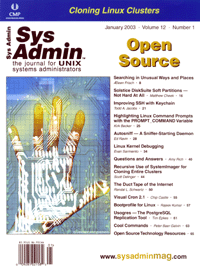
Visual Cron 2.1Chip Castle Systems administrators often need to schedule tasks for some later date or have some of those tasks recur at regular intervals. The best tools to accomplish these tasks are "cron", for scheduling recurring jobs, and "at" for scheduling one-time tasks. Both of these tools are extremely handy and have been around for quite some time, but when I use cron I often find myself trying to recall the correct time format to use. Recently, however, I came across the niftiest little utility I've found in quite awhile, and it is great for handling job scheduling. It's called "Visual Cron" and is an open source utility (licensed under the GPL). Visual Cron was written by Daniel Roche and is an excellent GUI-based tool for managing cron or "at" jobs. System requirements for Visual Cron include Tcl/Tk 8.0 and the cron and "at" utilities. Installation To begin, just go to:
http://www.linux-kheops.com/pub/vcron/vcronGB.html http://daniel.roche.free.fr/vcron/vcronGB.htmland download the file format that suits you (rpm, tgz, and tcl versions are available). For my Red Hat machine, I downloaded the rpm file and entered the following commands as root to install and run Visual Cron:
# rpm -ivh vcron-2.1-1.noarch.rpm # vcron &Application Features Once Visual Cron is running on your system, you should see something similar to the screen shot shown in Figure 1. Just click on the "Add" item from the "Operations" menu and you should see something like Figure 2, which asks whether you want to enter a cron or an "at" job. For this example, I chose to enter an "at" job, which popped up a window as shown in Figure 3. After I entered the job command, desired time, and clicked on the "Ok" button, I decided to modify what I just entered. I clicked on the recently added "at" job and selected "Modify/View" from the "Operations" menu. This displayed a window similar to the screen shot shown in Figure 4. There are numerous environment variables available for editing, if necessary. At the bottom of this screen is the "find" command that I entered. Besides options to add, view, and modify your jobs, there is also an option to "Delete", which can also be found on the "Operations" menu. As shown in Figure 5, the example cron job removes all of the .pdf files from /tmp at 2:23 p.m. of each day. The ability to select the job time using the checkboxes shown in these figures is one of my favorite features of this application. The layout is intuitive and therefore extremely easy to use. Selecting multiple entries from any of the time groups in this window (e.g., Minutes, Hours, Days, Months, Weekdays) is a breeze. At this point, there's no head scratching required, as I can choose the necessary job time without much thought and can thus focus on the real task at hand. Another interesting feature is the "Rescan" facility. Let's say that multiple users have root access to a server where you're performing some maintenance duties. If you edit root's crontab using Visual Cron, it would be prudent to select "Rescan" from the "Operations" menu before saving your recently entered jobs. This way you can be sure that any new cron or "at" jobs that were created by another root user are included in your job list and not overwritten. Other features of Visual Cron include "Set cron environment" and "Set language" from the "Configuration" menu. The former has a sample provided to jumpstart your configuration efforts. As shown in Figure 4, there are quite a number of settings to configure, including but not limited to the commonly used USER, MAIL, and PATH environment variables. The latter menu item allows you to set the language for the manual text and GUI interface. At this point, there are seven supported languages, including English, Spanish, French, German, Danish, Hungarian, and Swedish. Conclusion Even though many systems administrators are comfortable using cron and "at" from the text-based command-line interface, I recommend downloading this excellent open source tool just to give it a whirl. You might be pleasantly surprised. Chip Castle specializes in Web development, database design, and systems administration using open source tools and received an M.S. in Software Engineering and B.S. in Computer Information Systems from the University of West Florida. He can be contacted at: [email protected]. |