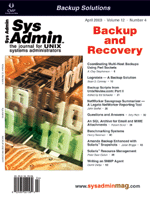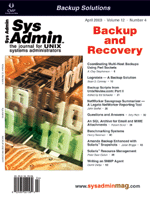Logrotate
-- A Backup Solution Logrotate
-- A Backup Solution
Sean D. Conway
A After a system failure, tracking
down the media, determining the last known good backup, and starting
the recovery process can be tricky. I implemented the solution described
in this article to reduce the stress of performing backups. Using
a program found in Linux called logrotate, I created a backup solution
to consolidate and automate the backup process. Logrotate's configuration
file contains the details to create the backups, compress the backup
files, provide automatic rotation, and remove stale files.
Logrotate is a utility designed to handle the management of log
files. Logrotate maintains a series of log files, automatically
rotates the files, and removes the files based on the parameters
provided in a configuration file. You can specify the name of any
file in the logrotate configuration file, it is treated the same
as a log file.
I used logrotate when I worked with Red Hat (RH) 6.0. Since then,
I have found it to be part of a standard RH install. The current
version is available from:
http://www.rpmfind.net/linux/RPM/
The program can be installed with an rpm -Uvh logrotate-3.6.4-1.i386.rpm
(current RH 7.3 version) command. Following are a few points of interest
in the logrotate tour:
/usr/sbin/logrotate -- Utility residence
/etc/logrotate.conf -- Default configuration file
/etc/logrotate.d -- Default directory for other configuration
files
/var/lib/logrotate.status -- Default state file
On RH, logrotate is run from a daily job directory /etc/cron.daily/logrotate.
When logrotate is called, it obtains information about which files
it is processing by using the default configuration file /etc/logrotate.conf.
Alternate configuration files can be used if optioned. The configuration
file defines the file to rotate and the parameters to apply. A configuration
file entry may look like this:
#daily
"/var/log/logfile.log" {
daily
rotate 7
compress
}
Using the configuration shown here, the file logfile.log would be
compressed and rotated and given the name of logfile.log.1.gz. After
day two, the file logfile.log.1.gz would be rotated to logfile.log.2.gz
and new copy of logfile.log.1.gz produced from logfile.log. At the
end of the configuration file schedule, the directory would contain
seven copies of the database. On the eighth day, the copy with the
extension logfile.log.7.gz would be replaced with another rotated
copy. A long listing (ls -al) in the directory would display
seven copies of the database files, with dates preserved from when
they were first created.
The man pages for logrotate explain the parameters used to control
logrotate. The remainder of this article describes how logrotate
can be used to produce a backup schema.
When planning the backup process, I used a variation on the grandfather-father-son
backup tape rotation method. The backup set consists of grandfather(monthly),
father(weekly), and son(daily) as shown in Figure 1.
Under this grandfather-father-son implementation method, a full
backup is performed every day (Monday-Sunday); a full backup of
the oldest daily is preserved every Sunday; a full backup of the
oldest weekly is preserved the last day of a four-week cycle. This
assumes you start the daily cycle on a Monday. After 1 year, 6 dailies,
3 weeklies, and 12 monthly copies are preserved.
Logrotate works similarly to a stack in programming. As each file
is rotated, it is pushed onto the stack and forces other files down
the stack. The size of the stack is determined by the rotate value
in the logrotate configuration file. Once the stack capacity is
reached, the first file in gets pushed out. Figure 1 illustrates
the idea.
To produce the backup schema shown in Figure 1, create the configuration
file /etc/logrotate_backup.conf from the following listing:
##############################
#
#Name:logrotate_backup.conf
#
#Description:script designed to produce backups
#grandfather(monthly),father(weekly),son(daily)
#
#Author: Sean D. Conway
#
#Wed Aug 28 18:12:59 CDT 2002
#
#Revision:
#
#NOTE:
#replace the path to be backed up.
#don't remove "" good for files that have spaces.
#maintain the "." file extensions this will preserve the frequency
################################
#daily (son)
"/home/oracle/backup/database" {
daily
rotate 7
compress
}
#weekly (father)
"/home/oracle/backup/database.7.gz" {
weekly
rotate 4
}
#monthly (grandfather)
"/home/oracle/backup/database.7.gz.4" {
monthly
rotate 12
}
This configuration file is divided into three sections: daily, weekly,
and monthly. The following listing provides some comments to explain
the parameter lines found in the script:
#daily (son) <--comments line
"/home/oracle/backup/database" { <--file to rotate
daily <--rotation schedule
rotate 7 <--rotation interval
compress <--compress the file
}
The parameters here enable the logrotate program to rotate and compress
daily a file called database. The rotation interval is seven. At the
end of one week, the storage directory will contain the following
files: database.1.gz, database.2.gz, database.3.gz, database.4.gz,
database.5.gz, and database.6.gz. The weekly configuration would rotate
the file database.7.gz to database.7.gz.1. The file database.1.gz
would be the most current.
The logrotate utility can access the configuration files using
two methods:
1. The configuration file can be placed in the default configuration
file directory /etc/logrotate.d. This directory is listed in logrotates
default configuration file /etc/logrotate.conf. All files in /etc/logrotate.d
are additional configuration files that will be processed by the
program.
2. An alternate method is to force the logrotate program to use
an alternate configuration file from a command line. The following
is the cron entry to support logrotate running each day at 07:00
using a configuration file called /etc/logrotate_backup.conf.
00 07 * * * /usr/sbin/logrotate -f /etc/logrotate_backup.conf
I prefer the second method because it allows more flexible scheduling.
The logrotate backup mechanism is used to support three database
servers as shown in Figure 2. Each database server produces a backup
file and sends it to a server called a tape_gate. On the tape_gate
server, logrotate runs daily and takes care of producing the rotation
schema. The complete backup series is exported to tape for offsite
storage.
Tape_gate also runs a licensed tape client for accessing the tape
silo. This configuration allows the administrators to use the client
software to schedule and access the backups. The administrator can
use the backups stored locally or pull the file back from the tape
storage device. All the file creation dates are preserved, and a
simple grep on a month name will produce a list of backup files
available for that month.
To get support for this backup solution, I had to address some
design limitations. This implementation requires a server to process
the backups. The horsepower required for the server is minimal.
For this installation, I used a reclaimed Pentium desktop with an
additional cost of two hard drives. It does provide an alternate
point for accessing backups. I find it easier to access a backup
from a disk rather than searching a tape library.
Backup files are moved from the source to tape_gate using secure
ftp. At selective network slow periods the additional network traffic
is acceptable. Secure ftp provides access to a ready backup from
tape_gate if needed.
Table 1 shows the complete set of filenames after a one-year cycle.
The drive capacity must be sufficient to support the number of system
backups being handled. The cost for hard drive capacity today is
lower than it was ten years ago. Sixty-gig IDE drives are common.
At 14-MB compressed, I was able to get all the backups on a 60-GB
drive. The three-database server backups total 500 MB compressed.
The feature that sold this design was cost. A client license for
accessing the tape silo costs $1200. Each of the databases runs
a different operating system, so each would have needed a different
client license. Instead, two drives cost $300 and $1200 for one
client license for tape_gate; I saved $2100. The alternative was
to create NFS mount on all the servers.
I have been asked to add additional backups to the server. It
seems this common approach to backups for a variety of systems can
make life easier for administrators. Certainly, one common backup
mechanism for all systems is easier to remember than a different
backup method for each system.
Sean D. Conway is a former college instructor turned Network
System Specialist for a regional telecommunications company in Canada.
Working with administrators, they are responsible for the care and
feeding of operational support systems inside the telecommunication
cloud. He still dabbles in network theory lectures. His formal electronic
engineering technology training and education background are valuable
tools in achieving a goal -- making learning about computers and
networks easier.
|